How To Create Software Raid In Windows Computer PC
fi you want to learn about creating a virtual or software raid in windows 7 this post will show you step by step instructions with images and pictures to show you what you need to do exactly each step of the way [1644], Last Updated: Mon Jun 24, 2024
Webune Support
Sat Mar 06, 2010
4 Comments
1541 Visits
recently i purchased windows 7 professional, and i wanted to backup some really important files, they were so extremely important that i wanted to create a RAID 1 (mirror) partition so encase one drive fails, i still had the other one, sacrificing 1/2 disk space
so i went to the local electronics store and i bought two 2TB SATA hard drives. i installed them and booted my computer.
then i went to windows disk manager, and confirmed that windows found the two drives: i showed a popup windows that said:
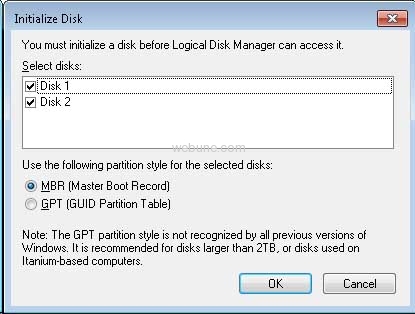
Since my disks are not greater than 2TB, i select MBR here
so now that i have allocated my two disks, i can create a RAID1 (mirror partition) so right click on any of the disks and select: New Mirror Volume
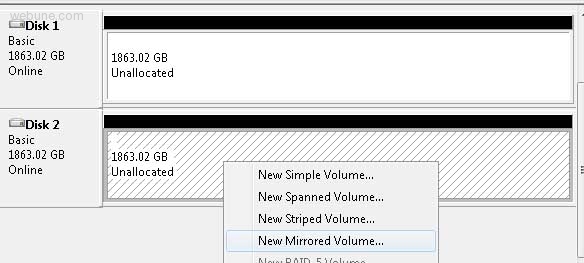
click next at the wizard:
Welcome to the New Mirrored Volume Wizard
This wizard helps you create mirrored volumes on disks:
A mirror volume duplicates your data on two disks. create a mirrored volume if you want to keep two separate copies of all your information to prevent data loss:

now select both disks
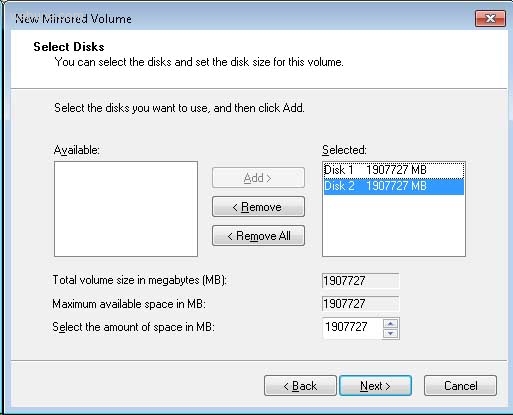
now select the drive letter, i give it M so i can remember for mirrored
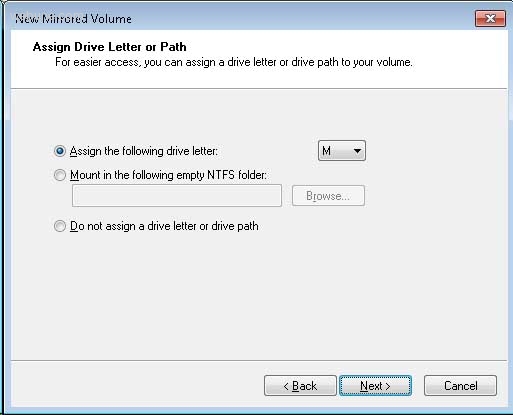
format volume:
To store data on this volume you must format it first:
Choose whether you want to format this volume and if so what settings you want to use:
()Format this volume with the following settings:
File System: NTFS
Allocation unite size: Default
Volume Label: MirrorBackup
[x]perform a quick format
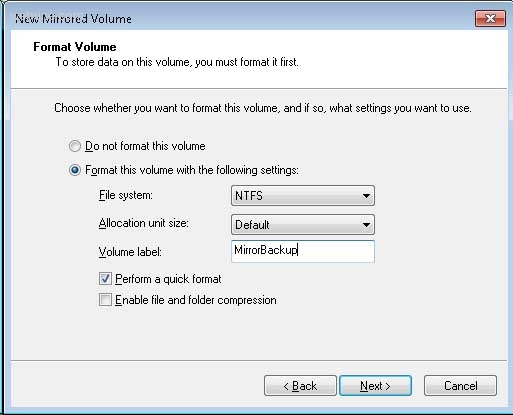
click finish
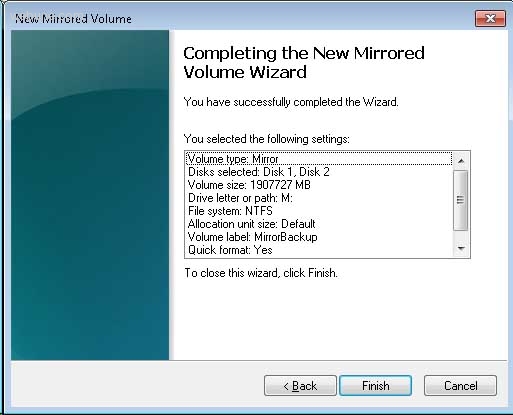
after you click finish you will get an error message that says:
The operation you selected will convert the selected basic disk(s) to dynamic disk(s). if you covert the disks to dynamic, you will not be able to start installed operating systems from any volume on the disk(s) (except the current boot volume) are you sure you want to continue?
[YES]
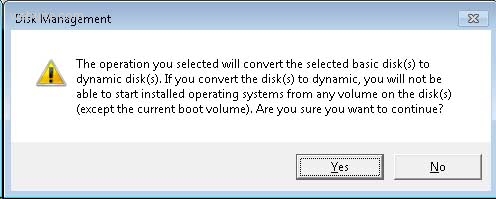
say yes, because i already have a separate disk for my operating system, i am using these two disks only to store data
now when you to My Computer, you will see the new virtual disk, but physically, there disk for letter M is actually the two disk
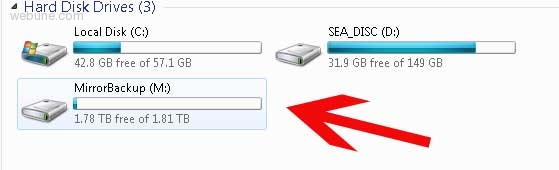
done
so i went to the local electronics store and i bought two 2TB SATA hard drives. i installed them and booted my computer.
then i went to windows disk manager, and confirmed that windows found the two drives: i showed a popup windows that said:
Initialize Disk
You must initialize a disk before Logical Disk Manager can access it:
Select Disks:
[]Disk 1
[]Disk 2
Use the following partition style for the selected disks:
()MBR (Master Boot Record)
() GPT (GUID Partition Table)
Note: The GPT partition style is not recognized by all previous versions of Windows. It is recommended for disks larger than 2TB, or disks used on Itanium-based computers
You must initialize a disk before Logical Disk Manager can access it:
Select Disks:
[]Disk 1
[]Disk 2
Use the following partition style for the selected disks:
()MBR (Master Boot Record)
() GPT (GUID Partition Table)
Note: The GPT partition style is not recognized by all previous versions of Windows. It is recommended for disks larger than 2TB, or disks used on Itanium-based computers
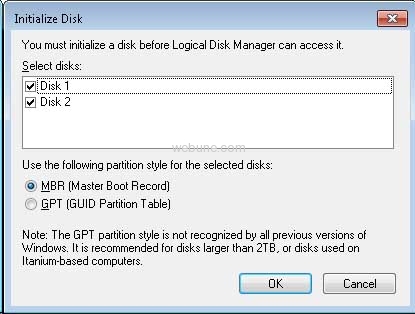
Since my disks are not greater than 2TB, i select MBR here
so now that i have allocated my two disks, i can create a RAID1 (mirror partition) so right click on any of the disks and select: New Mirror Volume
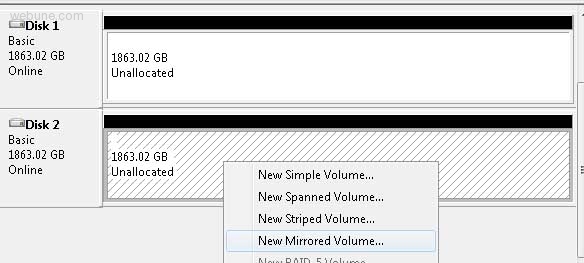
click next at the wizard:
Welcome to the New Mirrored Volume Wizard
This wizard helps you create mirrored volumes on disks:
A mirror volume duplicates your data on two disks. create a mirrored volume if you want to keep two separate copies of all your information to prevent data loss:

now select both disks
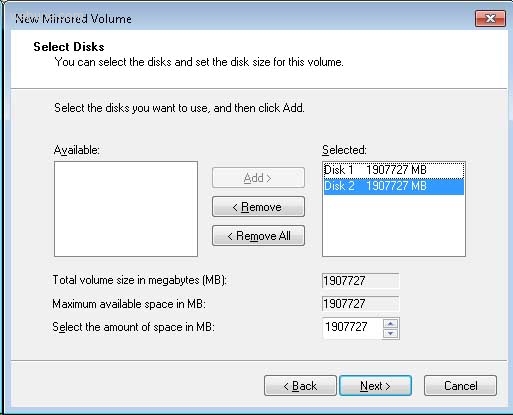
now select the drive letter, i give it M so i can remember for mirrored
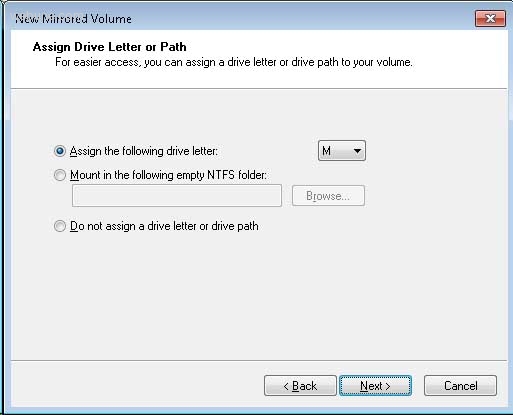
format volume:
To store data on this volume you must format it first:
Choose whether you want to format this volume and if so what settings you want to use:
()Format this volume with the following settings:
File System: NTFS
Allocation unite size: Default
Volume Label: MirrorBackup
[x]perform a quick format
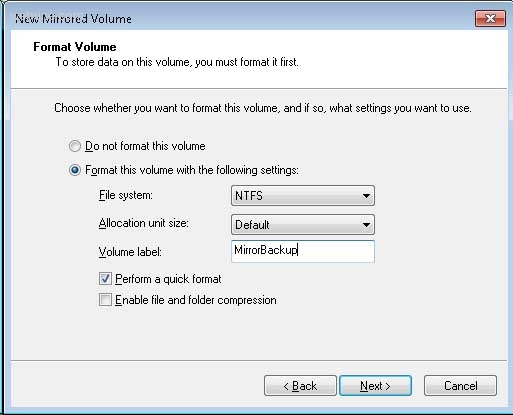
click finish
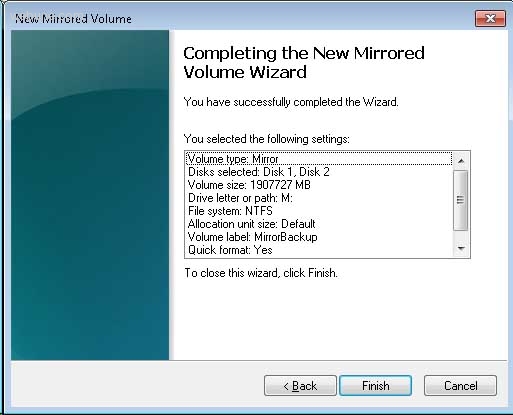
after you click finish you will get an error message that says:
The operation you selected will convert the selected basic disk(s) to dynamic disk(s). if you covert the disks to dynamic, you will not be able to start installed operating systems from any volume on the disk(s) (except the current boot volume) are you sure you want to continue?
[YES]
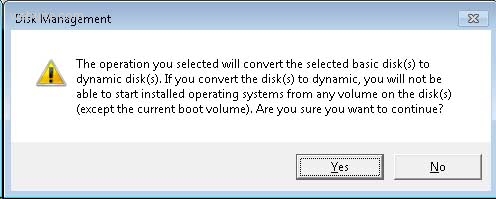
say yes, because i already have a separate disk for my operating system, i am using these two disks only to store data
now when you to My Computer, you will see the new virtual disk, but physically, there disk for letter M is actually the two disk
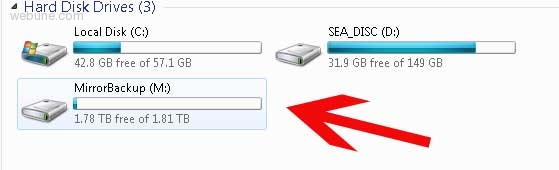
done
winxp
Tue Apr 20, 2010
how do you create a software raid5 on windows server 2008, is it the same as for windows 7 or can you use it on windows xp?
jimi
Tue Oct 19, 2010
how do i get windows 7 to allocate my virtual raid drive
Rozgar
Sun Oct 02, 2011
what to do when one of the disks gets error/corruption or brakes?
can i put the one still working into another system?
https://www.webune.com/forums/20100306cbcb.html
https://www.webune.com/forums/20100306cbcb.html
tryyyy
Wed Apr 18, 2012
have you try a benchmark on the virtual disk ?
i have some strange results