How To Remote Desktop Console From Windows To Linux
this short simple tutorial will show you how you can remote desktop from a windows pc to a linux computer using [3530], Last Updated: Mon Jun 24, 2024
Webune Support
Wed Apr 14, 2010
2 Comments
5980 Visits
this short simple tutorial will show you how you can remote desktop from a windows PC to a linux computer using.
the first step is to start from the windows PC. i am using windows 7 for this tutorial so step 1 is to download the VNC client. you can choose from a variety of open source applications. however, for the purpose of this tutorial i am going to be using RealVNC you can download for free here:
http://www.realvnc.com/products/download.html
once you have download, run the .exe file
after the program has completed the installation, run RealVNC
you will get connection VNC viewer windows, enter the server's ip address or the host name:
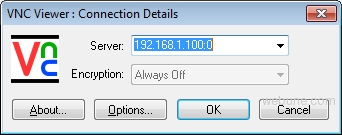
as you can see from my snap shot, i have an ip address of 192.168.1.100, but how did i get 192.168.1.100:0 ? - no worries i will show you. so now go to the linux computer. in my linux computer, i am using KDE for my desktop environment so go to:
K Menu > System > Krfb Desktop Sharing
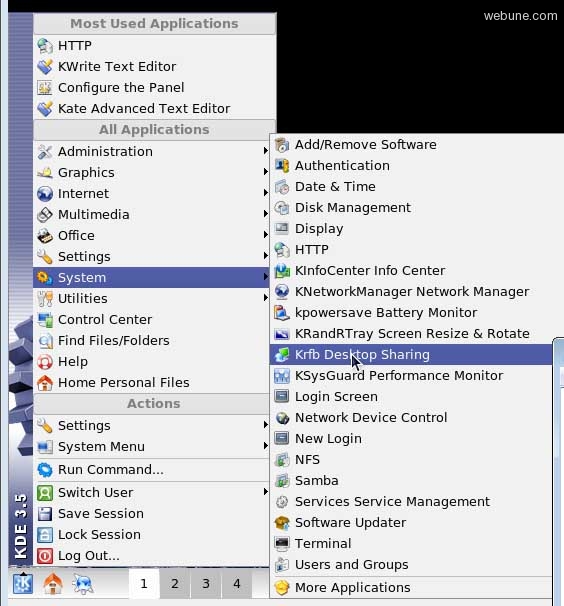
click on 'Create Personal Invitation'
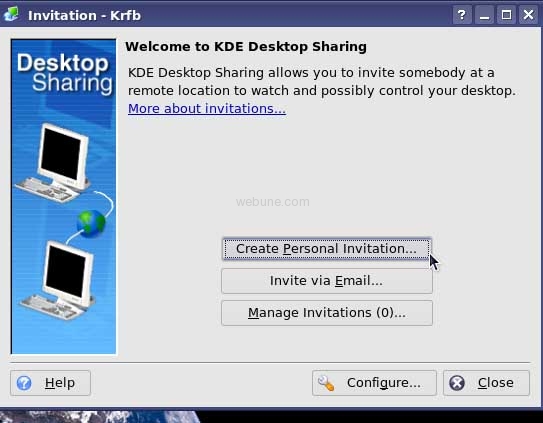
you will get another window, it will show you the login credentials
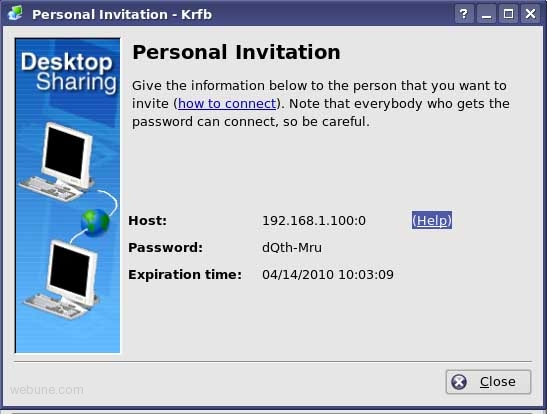
as you can see from my example, i have all the information i need:
host
password
so go back to your windows computer and enter the server (host) and click ok
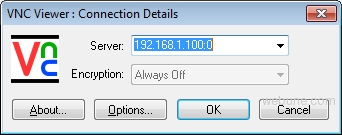
you will be prompted to enter the password, so enter the password and click ok
cool!!! you are now using the linux remote desktop.
congratulations.
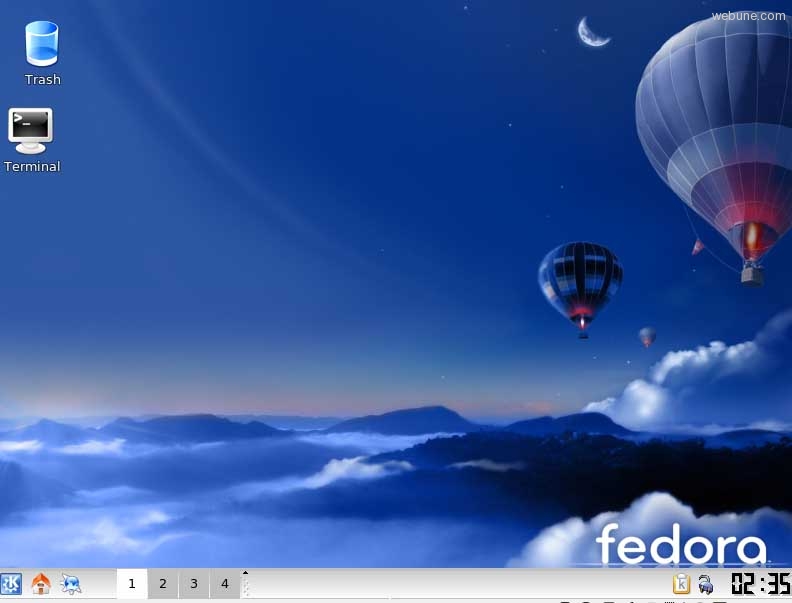
you can also send these commands to start the server in you linux computer if you want to:
if this is the first time yous tart the vncserver, you will be asked to enter a password. use this password when connection remote desktop from a windwos pc
if you need to change the password, just enter this command;
you can get more help at the RealVNC website:
http://www.realvnc.com/support/getting-started.html
the first step is to start from the windows PC. i am using windows 7 for this tutorial so step 1 is to download the VNC client. you can choose from a variety of open source applications. however, for the purpose of this tutorial i am going to be using RealVNC you can download for free here:
http://www.realvnc.com/products/download.html
once you have download, run the .exe file
after the program has completed the installation, run RealVNC
you will get connection VNC viewer windows, enter the server's ip address or the host name:
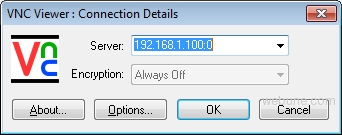
as you can see from my snap shot, i have an ip address of 192.168.1.100, but how did i get 192.168.1.100:0 ? - no worries i will show you. so now go to the linux computer. in my linux computer, i am using KDE for my desktop environment so go to:
K Menu > System > Krfb Desktop Sharing
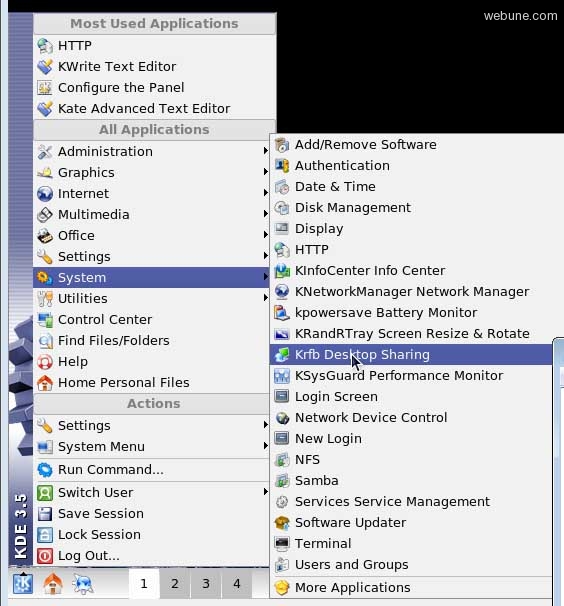
click on 'Create Personal Invitation'
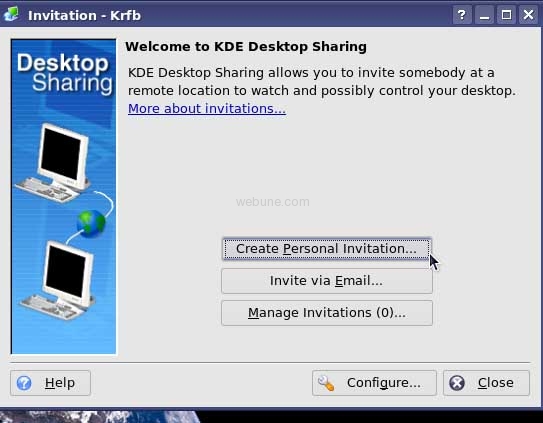
you will get another window, it will show you the login credentials
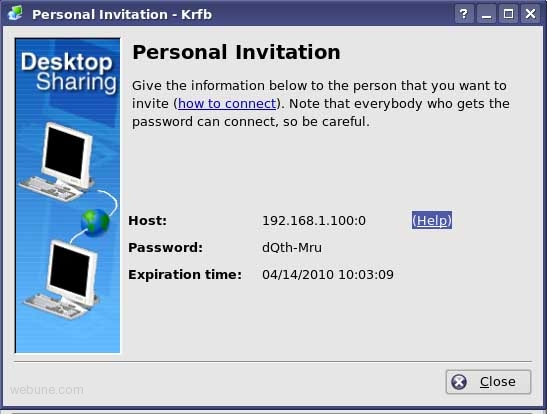
as you can see from my example, i have all the information i need:
host
password
so go back to your windows computer and enter the server (host) and click ok
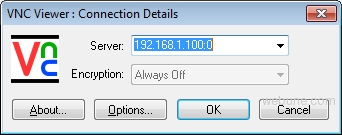
you will be prompted to enter the password, so enter the password and click ok
cool!!! you are now using the linux remote desktop.
congratulations.
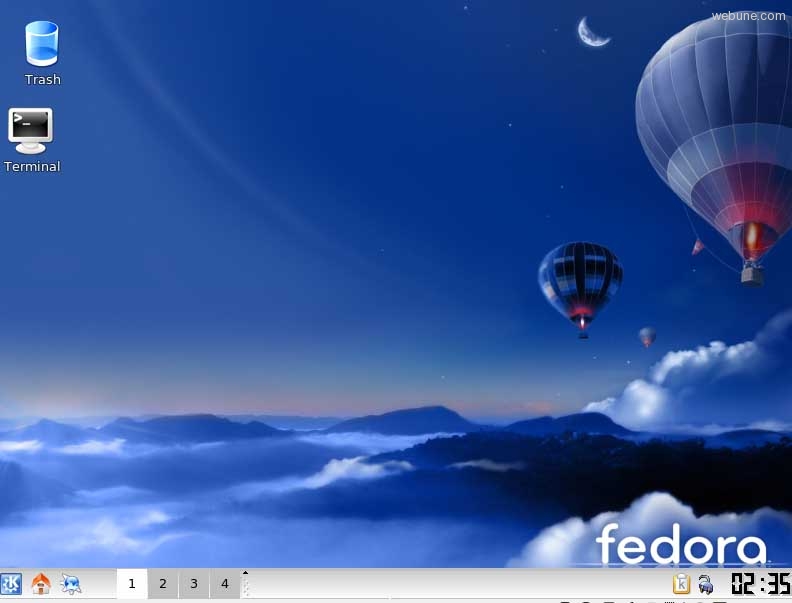
you can also send these commands to start the server in you linux computer if you want to:
vncserver
if this is the first time yous tart the vncserver, you will be asked to enter a password. use this password when connection remote desktop from a windwos pc
if you need to change the password, just enter this command;
nvcpasswd
you can get more help at the RealVNC website:
http://www.realvnc.com/support/getting-started.html
webune
Wed Apr 14, 2010
you can also configure it so you dont have to accept the connection every time you try to connect by going to the settings, but this is a less secured option
telchin
Thu Apr 29, 2010
do you know how copy and paste from windows to linux using realvnc