How To Connect Computer To Cisco Switch
This Page Contains information about How To Connect Computer To Cisco Switch By Webune Tutorials in category Networking with 0 Replies. [3483], Last Updated: Mon Jun 24, 2024
Webune Tutorials
Sun Jan 10, 2010
0 Comments
813 Visits
now that we have configured the switch ip address to use for our management, we need to configure our computer to match the network. from the previous page, we set our switch ip address to 192.168.1.100 so we need to be on the same network as the switch, so lets connect our ethernet cable from the Computer's NIC to the switch's port #24
now that we have the cable connected, we need to configure our Interface (the nic card on your computer) to a static Ip
i will be using windows 7, so open your network connections, select the properties on the interface where you connected the cable, and set the folloing ip address:
IP: 192.168.1.101
NET MASK: 255.255.255.0
DEFAULT GATEWAY: 192.168.1.100
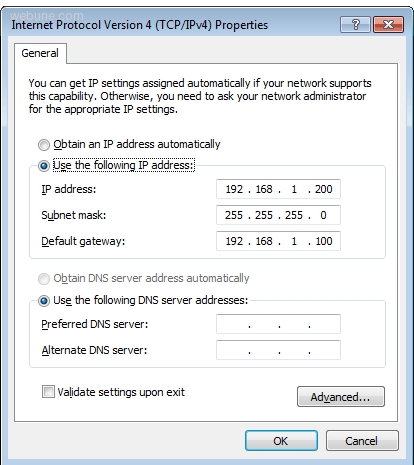
click ok
now we should have connectivity to our switch you can confirm it by pinging:
ok, now that i have my pc configured, we need to configure the switch to allow us to access through our web browser
NEXT PAGE:
Cisco Switch Configure To Access Cisco Cluster Management Suite
now that we have the cable connected, we need to configure our Interface (the nic card on your computer) to a static Ip
i will be using windows 7, so open your network connections, select the properties on the interface where you connected the cable, and set the folloing ip address:
IP: 192.168.1.101
NET MASK: 255.255.255.0
DEFAULT GATEWAY: 192.168.1.100
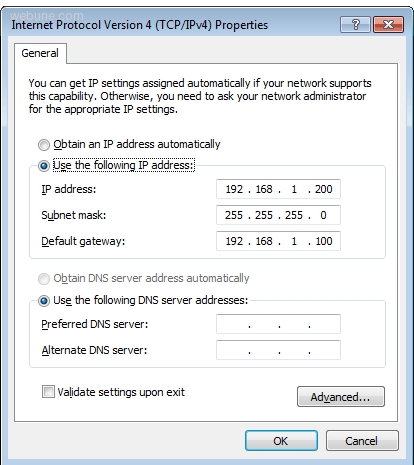
click ok
now we should have connectivity to our switch you can confirm it by pinging:
ok, now that i have my pc configured, we need to configure the switch to allow us to access through our web browser
NEXT PAGE:
Cisco Switch Configure To Access Cisco Cluster Management Suite