How To Disable Internet Explorer Auto Search
This Page Contains information about How To Disable Internet Explorer Auto Search By Webune Support in category Windows Hosting with 0 Replies. [1540], Last Updated: Mon Jun 24, 2024
Webune Support
Sat Oct 10, 2009
0 Comments
507 Visits
hi, welcome to Webune. Webune has many services including web hosting for your websites.
Today we are going to show you how you can disable ie to stop auto search engine. you know when you put an internet url in the address bar and if it doesnt find it then it takes you to microsoft's search engine. before it was msn, then it was live, now its bing.
first step is to open your internet explorere browser then go to the Main menu and go to Toll > Internet Options...
there a windows will popup, go to the Advanced Tab
in the list,
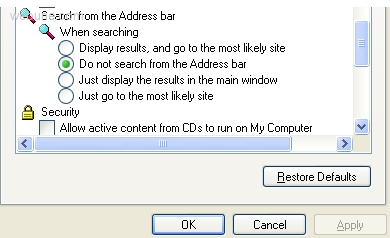
you will find a section called: Search from the Address bar and select:
- Do not search from the Address bar
click ok and ok to close internet option.
done, then time the browser is not able to find a domain name or the url you typed in the address bar, it will not go to microsoft's search engine
the other options you have are:
- Display results, and go to the most likely site
- Just display the resutls in the main window
- Just go to the most likely site
Today we are going to show you how you can disable ie to stop auto search engine. you know when you put an internet url in the address bar and if it doesnt find it then it takes you to microsoft's search engine. before it was msn, then it was live, now its bing.
first step is to open your internet explorere browser then go to the Main menu and go to Toll > Internet Options...
there a windows will popup, go to the Advanced Tab
in the list,
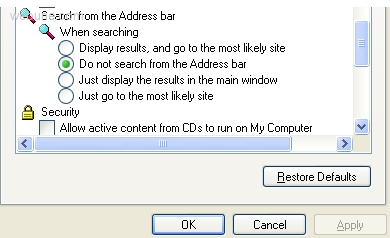
you will find a section called: Search from the Address bar and select:
- Do not search from the Address bar
click ok and ok to close internet option.
done, then time the browser is not able to find a domain name or the url you typed in the address bar, it will not go to microsoft's search engine
the other options you have are:
- Display results, and go to the most likely site
- Just display the resutls in the main window
- Just go to the most likely site