How To Install IIS In Windows 7
This Tutorial Is About Installing Iis Services In Your Microsoft Windows Seven Computer [1597], Last Updated: Mon Jun 24, 2024
Webune Tutorials
Tue Dec 08, 2009
3 Comments
1042 Visits
Hello, Welcome to Webune Support Forums.
We provide dedicated Microsoft Windows Servers.
If you have a Webune Dedicated Server with Windows 2003 or 2008, you might find it useful to test your script from your own PC rather than having to upload your ASP script to your server to see if they work. its more faster and efficient to have a development server in your own PC so when you have completed testing your scripts, you can just FTP the files to your website on the Webune Dedicated Server.
this is the procedure to for installing Internet Information Services (IIS) in your PC
1. go to Start > Control Panel
once you are in the control panel, click on "Programs and Features"
[NOTE: the see the windows how it looks on my picture, click on "View By" at the top of the control panel and select "Large Icons" ]
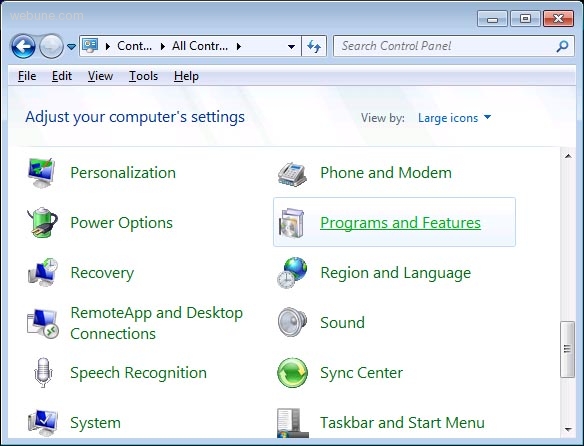
2. now the Uninstall or change program windows will appear. Click on "Turn Windows features on or off" on the left menu
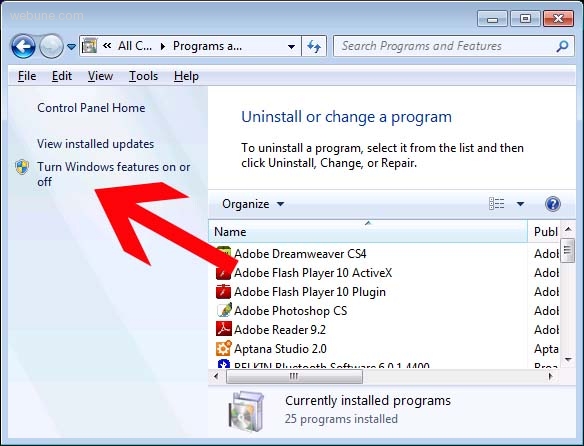
3. now you can select
- Internet Information Services
- Internet Information Services Hostable Web Core
and click OK
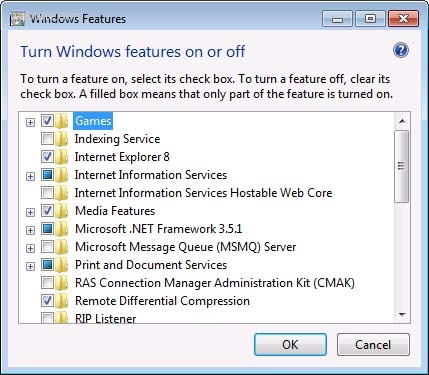
4. let the system install the new feature. you will get a window that says: Please wait while windows makes changes to features. this might take several minutes
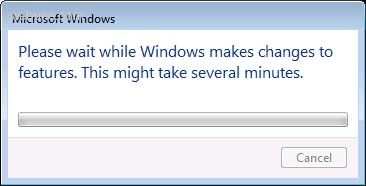
5. once it has completed you can close the control panel window, you might get a popup tha that you have to reboot your computer:
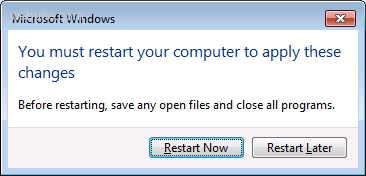
6. once you have restarted your computer, open your internet explorer and enter this URL: http://localhost/
7. Congratulations!!! you have just completed the installation of IIS in your windows 7 computer
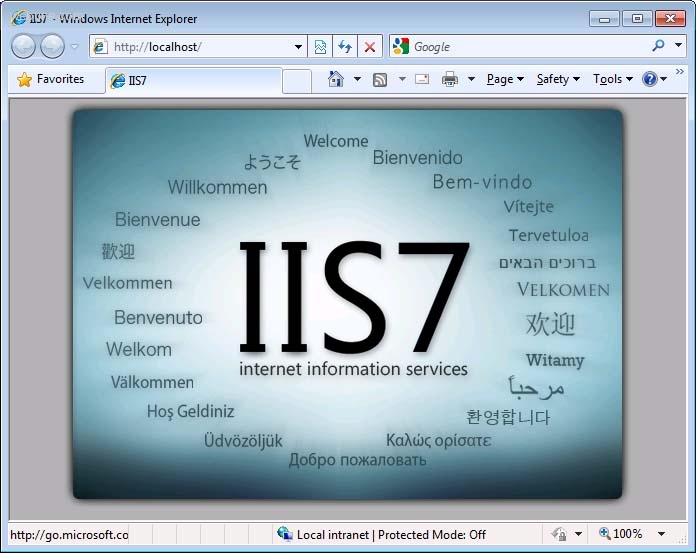
8. the web root folder will be located in: C:\inetpub\wwwroot
if you are familiar with apache, this is the same as the htdocs directory, place all your web files in this folder to access the files through your browser while you are running IIS in your computer
We provide dedicated Microsoft Windows Servers.
If you have a Webune Dedicated Server with Windows 2003 or 2008, you might find it useful to test your script from your own PC rather than having to upload your ASP script to your server to see if they work. its more faster and efficient to have a development server in your own PC so when you have completed testing your scripts, you can just FTP the files to your website on the Webune Dedicated Server.
this is the procedure to for installing Internet Information Services (IIS) in your PC
1. go to Start > Control Panel
once you are in the control panel, click on "Programs and Features"
[NOTE: the see the windows how it looks on my picture, click on "View By" at the top of the control panel and select "Large Icons" ]
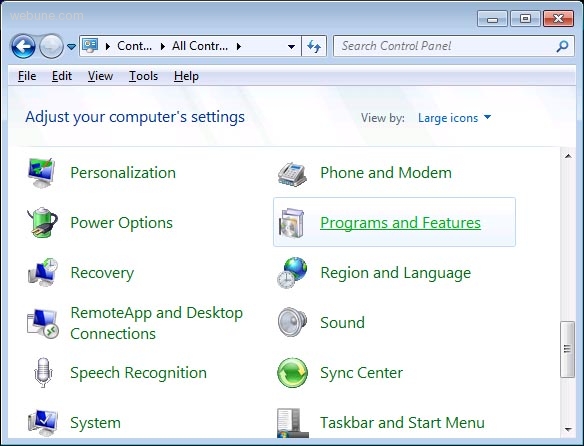
2. now the Uninstall or change program windows will appear. Click on "Turn Windows features on or off" on the left menu
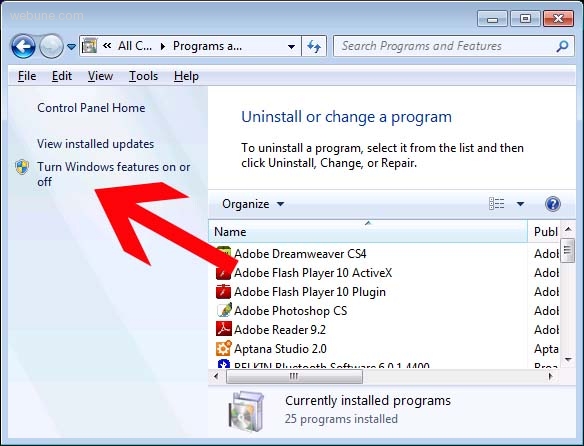
3. now you can select
- Internet Information Services
- Internet Information Services Hostable Web Core
and click OK
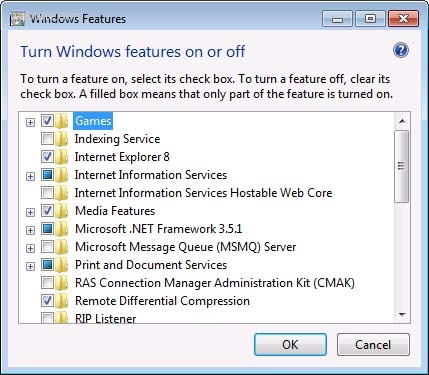
4. let the system install the new feature. you will get a window that says: Please wait while windows makes changes to features. this might take several minutes
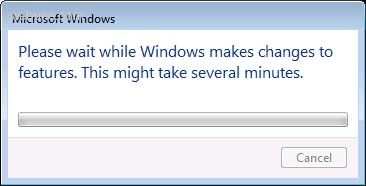
5. once it has completed you can close the control panel window, you might get a popup tha that you have to reboot your computer:
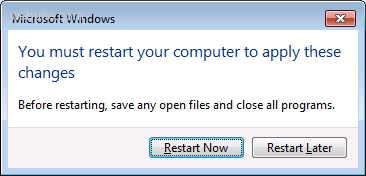
6. once you have restarted your computer, open your internet explorer and enter this URL: http://localhost/
7. Congratulations!!! you have just completed the installation of IIS in your windows 7 computer
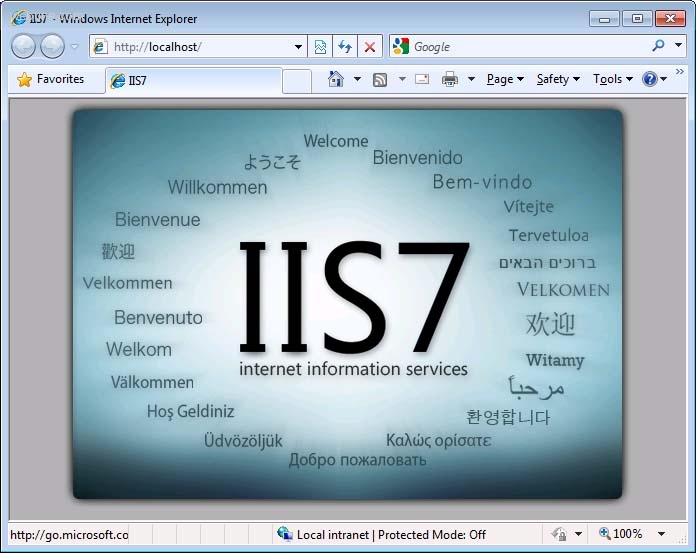
8. the web root folder will be located in: C:\inetpub\wwwroot
if you are familiar with apache, this is the same as the htdocs directory, place all your web files in this folder to access the files through your browser while you are running IIS in your computer
serviermna
Wed Dec 23, 2009
how to see log in iis in windows 7
aglney
Sat Jan 23, 2010
so if i wanted to enable and disable iis 7 on my windows seven pc its best to use this procedure rather then automatic installation during the setup process?
https://www.webune.com/forums/how-to-install-iis-in-windows-7.html
https://www.webune.com/forums/how-to-install-iis-in-windows-7.html
Byambaa
Thu Jun 24, 2010
thanks a lot