How To Use Remote Assistance Invitation
This Page Contains information about How To Use Remote Assistance Invitation By Webune in category Windows Hosting with 0 Replies. [1481], Last Updated: Mon Jun 24, 2024
Webune
Wed Oct 28, 2009
0 Comments
914 Visits
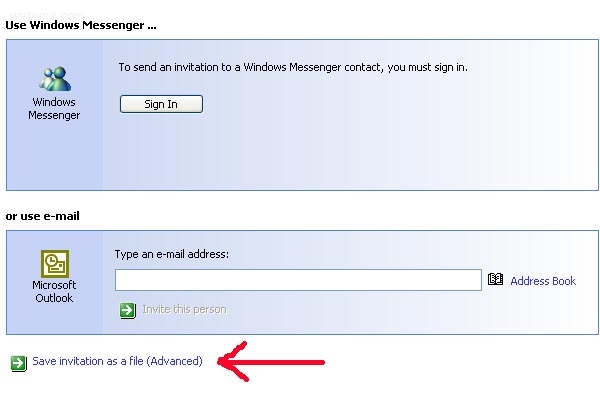
now you will see a screen that looks like the image above. if you look at the bottom, you will see a link that says Save invitation as a file (Advanced) click on it
then you will see this window come up:
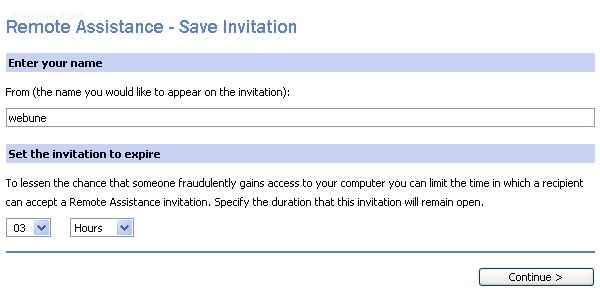
enter webune in the from field and select 3 hours
then click Continue
when you click continue, you will see another window that looks like this:
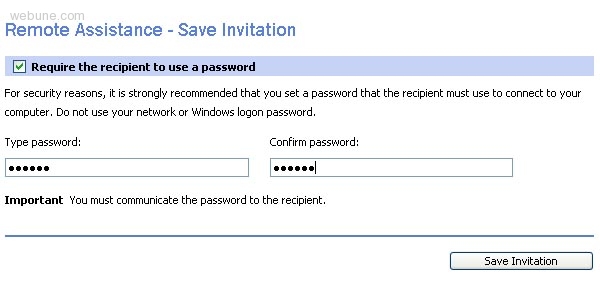
Checked: Require the recipient to use a password
Type password: (enter webune)
Confirm password: (enter webune again)
now click on save invitation button
you can save it as: RAInvitation.msrcincident
remember where you saved this file
now send edwin this file. you can send it to edwin through the YM messenger or you can email.
YOU ARE DONE
Follow Each Step:
- Windows Remote Assistance Tutorial
- How To Get Or Find Your Ip Address
- How To Start Run On Windows
- How To Start MS DOS Command Terminal On Windows
- Getting IP Address From Ipconfig Command
- How To Start Windows Remote Assistance
- Remote Assistance Evite Someone To Help You
- How To Use Remote Assistance Invitation
TEXT VERION:
Windows Messenger is not installed
Download Windows Messenger
To send an invitation to a Windows Messenger contact, you must sign in. Sign In
Signing in .... An administrator has denied permission to use Windows Messenger.
For information, contact your administrator.
or use e-mail
Microsoft
Outlook
Type an e-mail address:
Address Book
Invite this person
Outlook Express is not set up
Remote Assistance is either incompatible with the default e-mail program on this computer,
or could not detect a default e-mail account.
Set Up Outlook Express...
Save invitation as a file (Advanced)
Remote Assistance - Save Invitation
Enter your name
From (the name you would like to appear on the invitation):
Set the invitation to expire
To lessen the chance that someone fraudulently gains access to your computer you can limit the time in which a recipient can accept a Remote Assistance invitation. Specify the duration that this invitation will remain open
Require the recipient to use a password
For security reasons, it is strongly recommended that you set a password that the recipient must use to connect to your computer. Do not use your network or Windows logon password.
Type password: Confirm password:
Important You must communicate the password to the recipient.
pick-how-you-want-to-contact-your-assistant-