How To Set A Cisco 2950 Switch To The Factory Defaults
This Page Contains information about How To Set A Cisco 2950 Switch To The Factory Defaults By Webune Tutorials in category Networking with 2 Replies. [3482], Last Updated: Mon Jun 24, 2024
Webune Tutorials
Tue Apr 06, 2010
2 Comments
2587 Visits
ok now that we have connected to the switch using hyperterminal and you are at the main flash menu: you should see something that looks like this:
00:00:17: %SYS-5-CONFIG_I: Configured from memory by console
00:00:17: %SYS-5-RESTART: System restarted --
Cisco Internetwork Operating System Software
IOS (tm) C2950 Software (C2950-I6Q4L2-M), Version 12.1(13)EA1, RELEASE SOFTWARE
(fc1)
Copyright (c) 1986-2003 by cisco Systems, Inc.
Compiled Tue 04-Mar-03 02:14 by yenanh
C2950 Boot Loader (C2950-HBOOT-M) Version 12.1(11r)EA1, RELEASE SOFTWARE (fc1)
Compiled Mon 22-Jul-02 17:18 by antonino
WS-C2950-24 starting...
Base ethernet MAC Address: 00:0d:29:55:f8:00
Xmodem file system is available.
The system has been interrupted prior to initializing the
flash filesystem. The following commands will initialize
the flash filesystem, and finish loading the operating
system software:
flash_init
load_helper
boot
switch:
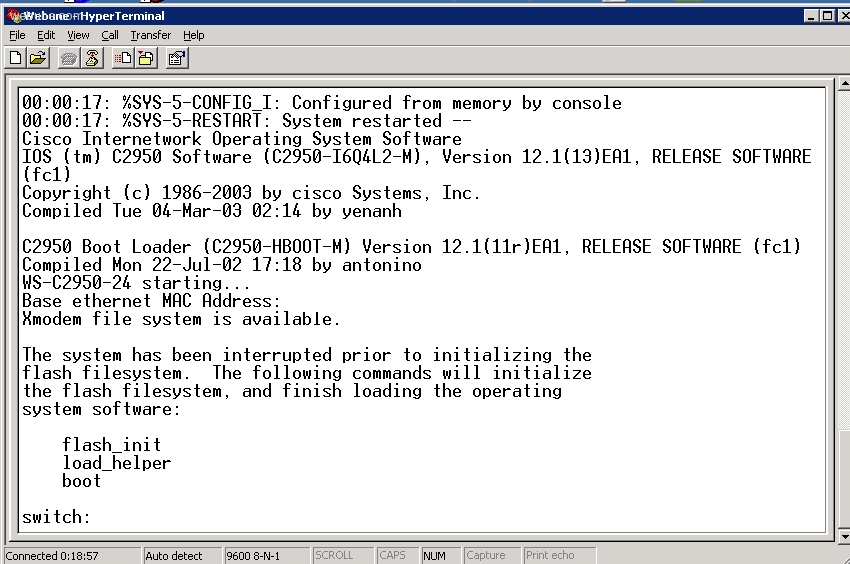
Enter: flash_init and hit Return on your keyboard
after you select flash_init you will see a message: Initializing Flash..
now the setting has been set to factory defaults:
Initializing Flash...
flashfs[0]: 21 files, 2 directories
flashfs[0]: 0 orphaned files, 0 orphaned directories
flashfs[0]: Total bytes: 7741440
flashfs[0]: Bytes used: 4876800
flashfs[0]: Bytes available: 2864640
flashfs[0]: flashfs fsck took 7 seconds.
...done initializing flash.
Boot Sector Filesystem (bs:) installed, fsid: 3
Parameter Block Filesystem (pb:) installed, fsid: 4
now that the flash OIS has been initialized, select 'boot' from the main and hit enter on your keyboard, the switch will start to load the OS until you get to a message that says: Press RETURN to get started!
so press RETURN on your keyboard
now you are back to the promp and enter this command:
enable command:
send this command to configure the switch:
follow these prompts:
--- System Configuration Dialog ---
Continue with configuration dialog? [yes/no]: no
Would you like to enter basic management setup? [yes/no]: no
First, would you like to see the current interface summary? [yes]: no
Configuring global parameters:
Enter host name (enter whatever you want to name your switch)
The enable secret is a password used to protect access to
privileged EXEC and configuration modes. This password, after
entered, becomes encrypted in the configuration.
Enter enable secret [ (enter whatever you want your secret password to be)
The enable password is used when you do not specify an
enable secret password, with some older software versions, and
some boot images.
Enter enable password(enter whatever you want your enable password to be)
The virtual terminal password is used to protect
access to the router over a network interface.
Enter virtual terminal password(enter whatever you want your password to be)
Configure SNMP Network Management? no
Enter interface name used to connect to the
management network from the above interface summary: FastEthernet0/24 (Or set whatever Interface you want)
Configuring interface FastEthernet0/24:
Configure IP on this interface? [no]: yes
IP address for this interface:192.168.1.100
NOTE: this is the IP we are going to use to connect to this switch using our broswer for the web interface
Subnet mask for this interface [255.255.255.0] :255.255.255.0
[0] Go to the IOS command prompt without saving this config.
[1] Return back to the setup without saving this config.
[2] Save this configuration to nvram and exit.
Enter your selection [2]: 2
once the OS has completed loading we are going to have to connect our computer to the switch using a CAT5 or CAT6 Ethernet Network Cable
00:00:17: %SYS-5-CONFIG_I: Configured from memory by console
00:00:17: %SYS-5-RESTART: System restarted --
Cisco Internetwork Operating System Software
IOS (tm) C2950 Software (C2950-I6Q4L2-M), Version 12.1(13)EA1, RELEASE SOFTWARE
(fc1)
Copyright (c) 1986-2003 by cisco Systems, Inc.
Compiled Tue 04-Mar-03 02:14 by yenanh
C2950 Boot Loader (C2950-HBOOT-M) Version 12.1(11r)EA1, RELEASE SOFTWARE (fc1)
Compiled Mon 22-Jul-02 17:18 by antonino
WS-C2950-24 starting...
Base ethernet MAC Address: 00:0d:29:55:f8:00
Xmodem file system is available.
The system has been interrupted prior to initializing the
flash filesystem. The following commands will initialize
the flash filesystem, and finish loading the operating
system software:
flash_init
load_helper
boot
switch:
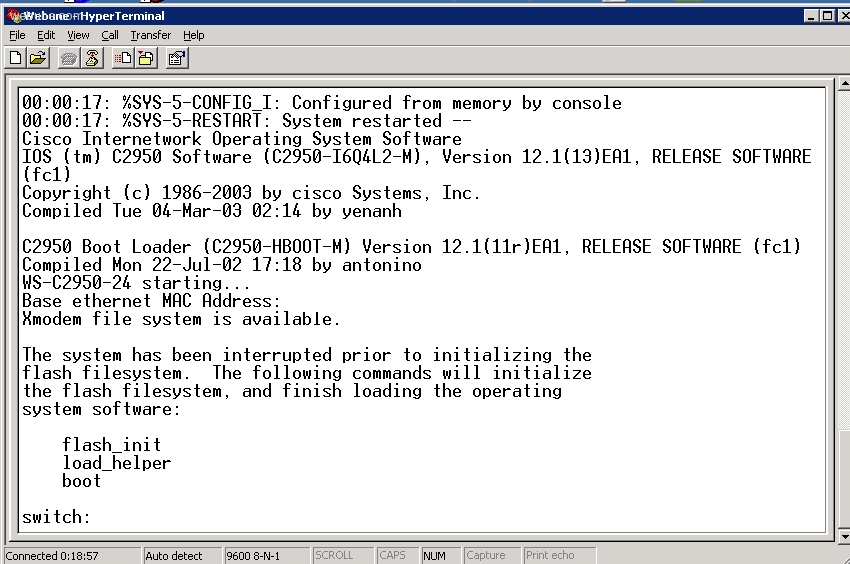
Enter: flash_init and hit Return on your keyboard
after you select flash_init you will see a message: Initializing Flash..
now the setting has been set to factory defaults:
Initializing Flash...
flashfs[0]: 21 files, 2 directories
flashfs[0]: 0 orphaned files, 0 orphaned directories
flashfs[0]: Total bytes: 7741440
flashfs[0]: Bytes used: 4876800
flashfs[0]: Bytes available: 2864640
flashfs[0]: flashfs fsck took 7 seconds.
...done initializing flash.
Boot Sector Filesystem (bs:) installed, fsid: 3
Parameter Block Filesystem (pb:) installed, fsid: 4
now that the flash OIS has been initialized, select 'boot' from the main and hit enter on your keyboard, the switch will start to load the OS until you get to a message that says: Press RETURN to get started!
so press RETURN on your keyboard
now you are back to the promp and enter this command:
enable command:
en
send this command to configure the switch:
setup
follow these prompts:
--- System Configuration Dialog ---
Continue with configuration dialog? [yes/no]: no
Would you like to enter basic management setup? [yes/no]: no
First, would you like to see the current interface summary? [yes]: no
Configuring global parameters:
Enter host name (enter whatever you want to name your switch)
The enable secret is a password used to protect access to
privileged EXEC and configuration modes. This password, after
entered, becomes encrypted in the configuration.
Enter enable secret [ (enter whatever you want your secret password to be)
The enable password is used when you do not specify an
enable secret password, with some older software versions, and
some boot images.
Enter enable password(enter whatever you want your enable password to be)
The virtual terminal password is used to protect
access to the router over a network interface.
Enter virtual terminal password(enter whatever you want your password to be)
Configure SNMP Network Management? no
Enter interface name used to connect to the
management network from the above interface summary: FastEthernet0/24 (Or set whatever Interface you want)
Configuring interface FastEthernet0/24:
Configure IP on this interface? [no]: yes
IP address for this interface:192.168.1.100
NOTE: this is the IP we are going to use to connect to this switch using our broswer for the web interface
Subnet mask for this interface [255.255.255.0] :255.255.255.0
[0] Go to the IOS command prompt without saving this config.
[1] Return back to the setup without saving this config.
[2] Save this configuration to nvram and exit.
Enter your selection [2]: 2
once the OS has completed loading we are going to have to connect our computer to the switch using a CAT5 or CAT6 Ethernet Network Cable
Amanda
Sat Apr 17, 2010
how can you unlock ports 25&26 on a cisco catalyst 2950sx 24 switch-24 10/100 mbps ports with two fixed 1000base-sx uplinks? all the ports are open but the uplinks.
Al
Wed Jun 30, 2010
i did all this but it loads a flash file and prompts for a password after it type 'boot'