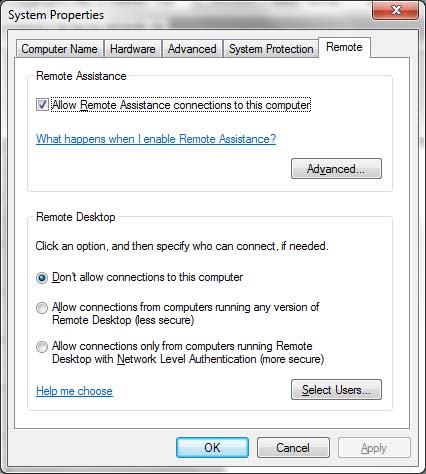What Port Number Does RDP (Remote Desktop Protocol) Use Firewall
On this page you will find the port number that RDP (Remote Desktop Protocol) uses when you try to connect a to a RDP server with another RDP client. You can use this port number for RDP to troubleshoot firewall and security issues. [3414], Last Updated: Mon Jun 24, 2024
Webune
Thu Mar 14, 2013
11 Comments
86827 Visits
Remote Desktop Protocol
This forums post will provide you with the RDP port number used in a network with a firewall. It will also help you troubleshoot Remote Desktop Problems.- Find the Appropriate RDP Port Number
- Firewall Issues
- Step-by-Step Troubleshooting
- For LAN Networks
- For WAN Networks
What is RDP?
RDP is a windows terminal server protocol. if you have windows xp professional it already comes installed by default. also, windows 7 professional and ultimate have it installed. if you have windows xp, vista or seven or 8 home edition, it does not come with a RDP server, but it does come with a RDP client.Port 3389
port 3389 is used for internal (LAN) - for example, you want to remote desktop from one internal computer (example: 192.168.1.100) to another internal computer (example 192.168.1.105)Port 3390
Port 3390 is for external (WAN) connections - for example, you want to connect to a computer from the internet. example, lets say you are at work and you want to connect to your computer at home using the WAN IP address. then you need to be sure that you have port 3390 allowed either on your firewall or your router at home.RDP Port Number
RDP (Remote Desktop Protocol) uses port number 3389 for LAN (Internal/Private) traffic and port 3390 for WAN (Internet/public) traffic. if you need to allow RDP into a firewall policy, then these are the ports you need to use for allowing DRP connections or for blocking.If you have additional questions please let us know. Our support team is ready to answer your questions.
Thank you,
The Webune Team
Remote Desktop Protocol Quiz
Lets do an overview of what you've just learned by taking a fun short quiz. Are you up to the challenge? Good luck.
Anonymous
Tue Sep 23, 2014
the information about port 3390 is incorrect. some examples use that port as a port forward example, but that\'s dependant upon site-specific config and is not part of rdp at all.
Pumba
Fri Jun 15, 2012
Please fix the typos in your article...
OmoK
Fri Aug 11, 2017
I don't know how to used this am new here
ajitdas
Sat Jul 23, 2016
Very good nice understanding
https://www.webune.com/forums/what-port-does-rdp-uses-remote-desktop-protocol.html
https://www.webune.com/forums/what-port-does-rdp-uses-remote-desktop-protocol.html
bea
Wed Jul 22, 2009
thank i wanted to know which port and protocol does rdp use? and you answered my question